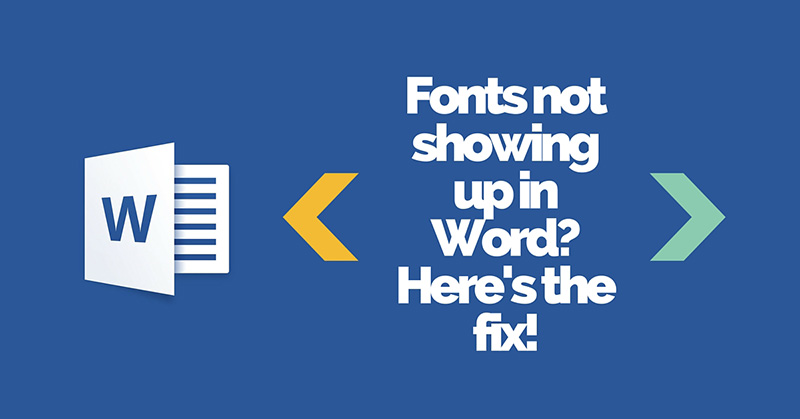
So, you opened the MS Word and noticed that the fonts are missing from the fonts menu. Newly installed fonts are not showing up in the Microsoft Word at all.
Well, don’t get tensed. Some users have reported this issue, and we’ve got the simple fix for this issue in Windows and Mac.
Here’s how to fix MS Word missing fonts issue in Windows:
Step 1: Close all Microsoft Programs
First, close all the Microsoft Word documents. If you have other Microsoft program open, then close them, too.
Step 2: Go to Printers Option
Go to the Control Panel and click on View Devices and Printers under ‘Hardware and Sound’ section.
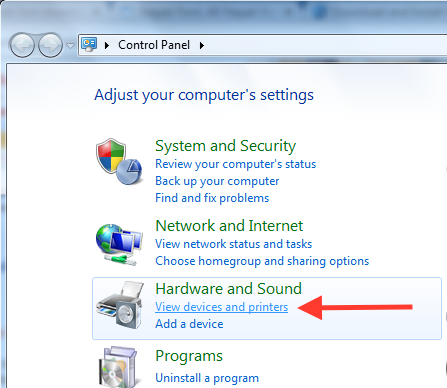
Step 3: Set the default printer
Right click on Microsoft XPS Document Writer and click on Set as default printer.
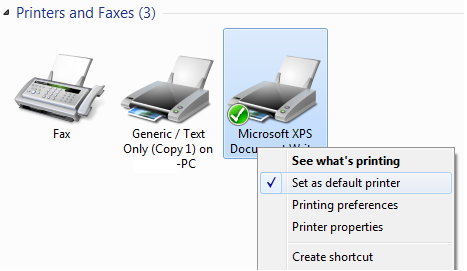
This problem usually occurs when you hook a second printer to your computer. The printer gets selected as the default Generic Text printer for your PC.
Here’s how to fix MS Word missing fonts issue in Mac:
Step 1: Quit all Microsoft Applications.
Step 2: Go to Finder > Go > Go to Folder. Insert the following path:
Library\Preferences\Microsoft\Office 2011
Replace ‘2008’ with whichever version of Microsoft Word you have.
Step 3: Click and drag the ‘Office Font Cache 2011’ file into the trash.
Fonts still not visible? Try restarting your computer after closing all the applications on your Mac. Some fonts needs a quick restart to complete the installation. Make sure you don’t have too many fonts stored in your library. If that is the case, then delete some unnecessary fonts see if this fix the issue.
Still same problem? Create a new user account and install the font there. Some apps may conflict causing disappearance of fonts in Word for Mac.
Got the fix? Let us know your solution in the comments below! We’d be glad to hear it.




“Here’s how to fix MS Word missing fonts issue in Windows:” Changing the default printer to “Microsoft XPS Document Writer” didn’t do anything, the fonts installed on the PC and recognized in Word 2016 still don’t show the correct font.
What other options are there, and what is a user to to if the default printer is intended to be an actual paper printing printer?